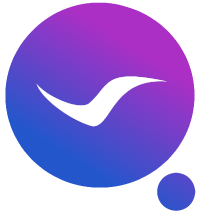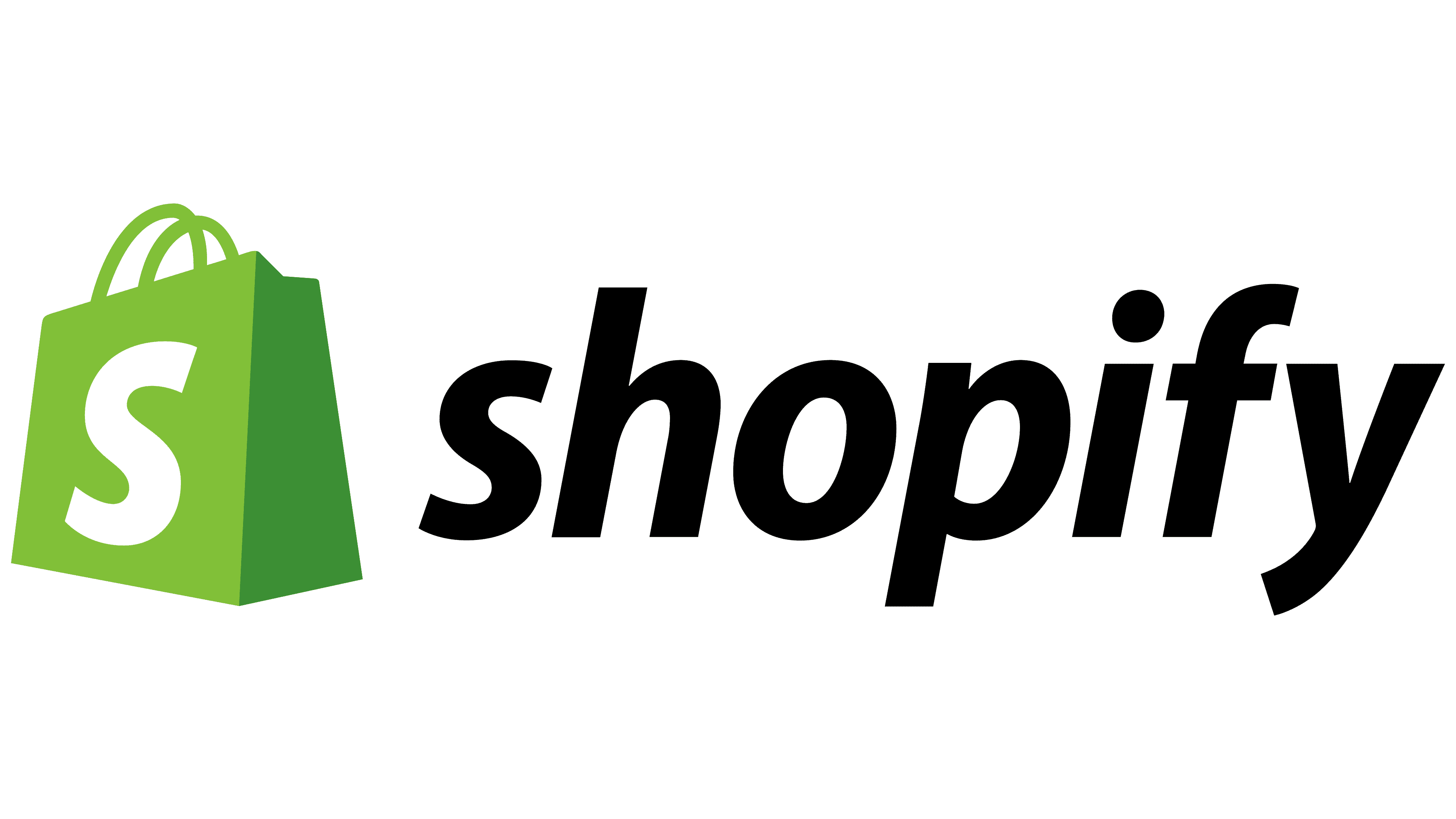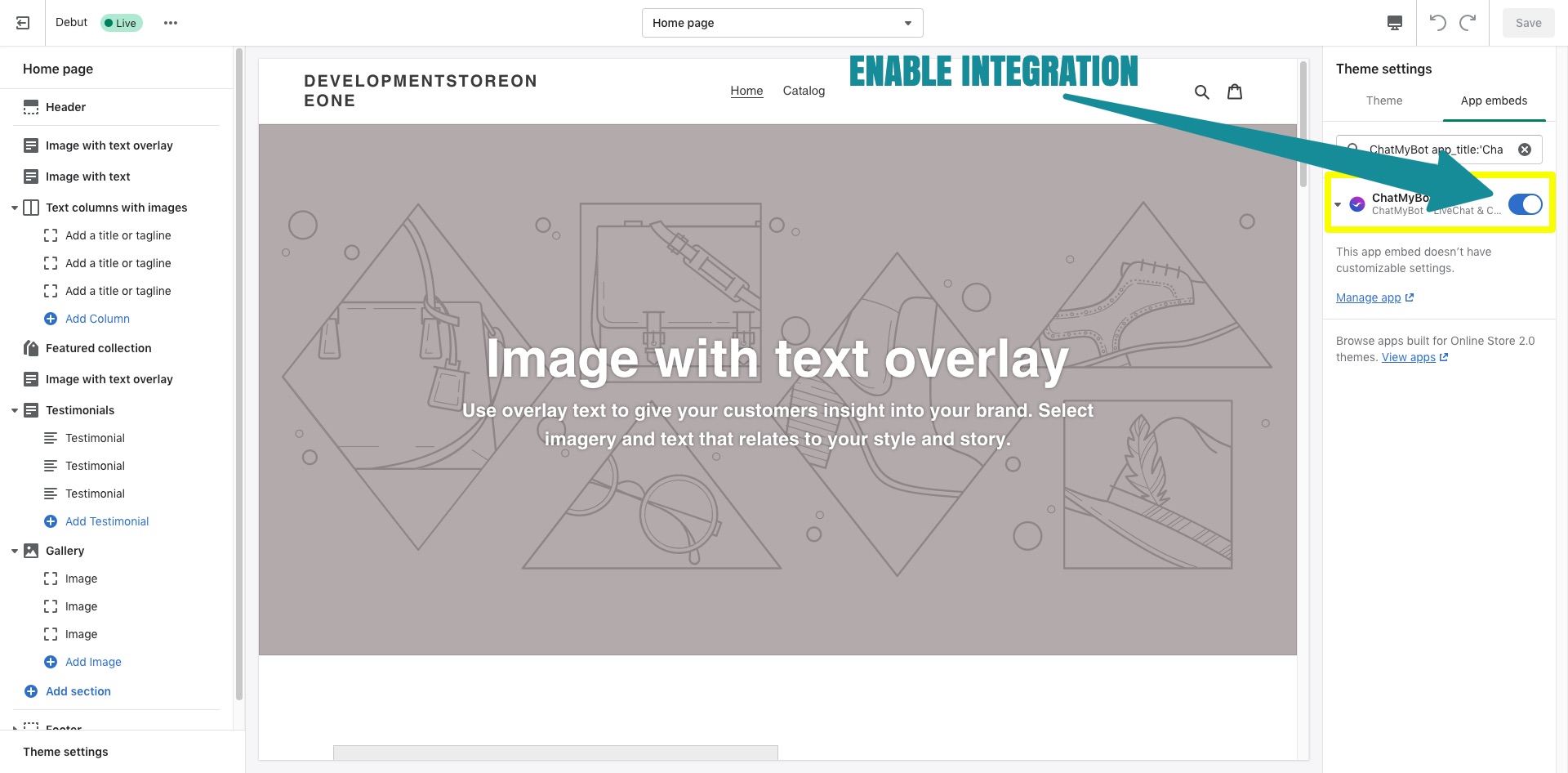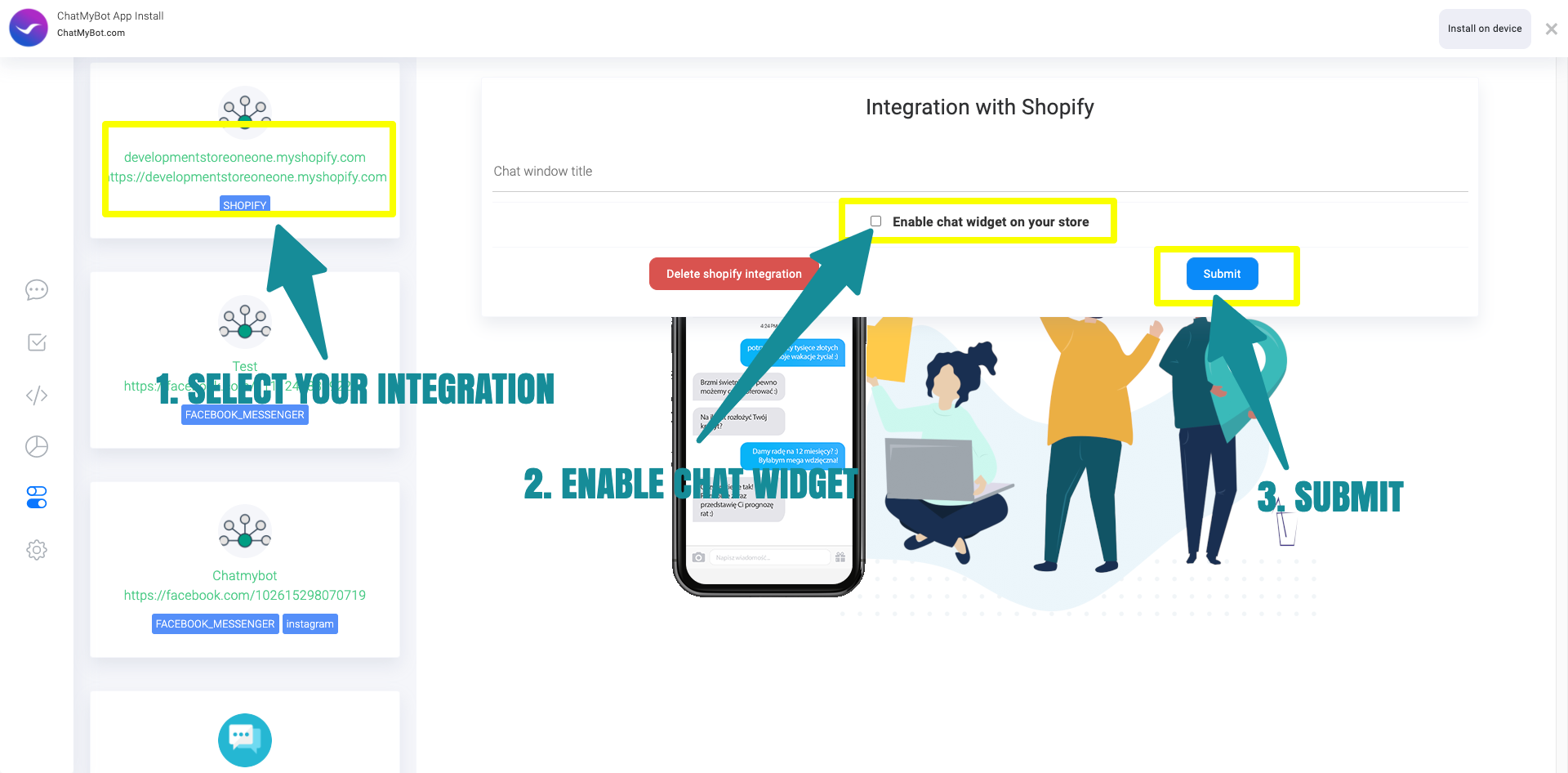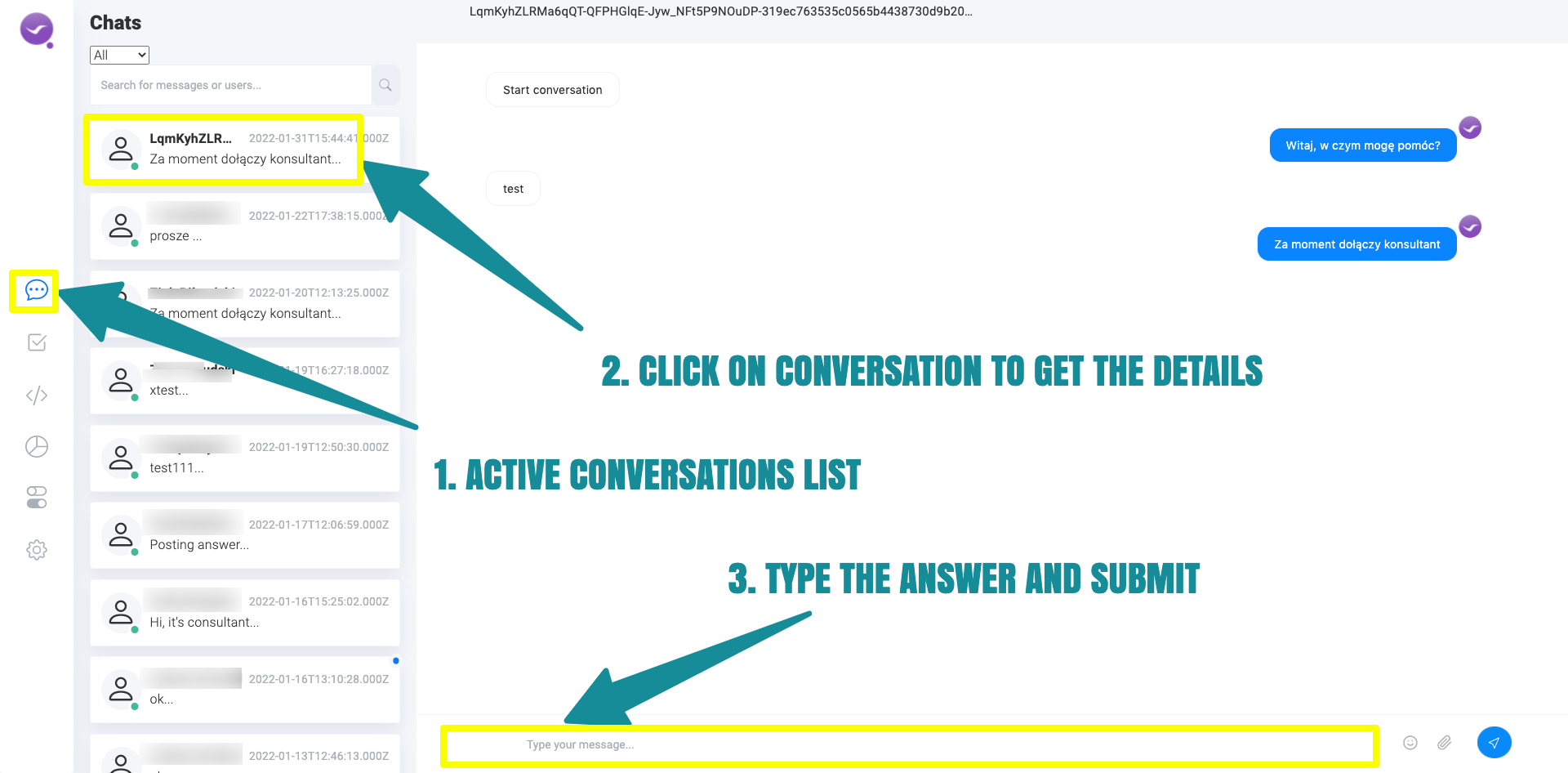With chatmybot.com you can automate your customer service by setting up your chatbot to answer most common questions about your services or products. You can lead the customer to buy a specific product and much more. Even order statuses can be answered by chatbot, check how to set it up.
Step 1
After creating an account you will be provided with the default conversation scenario, which you can edit to adjust it to your needs
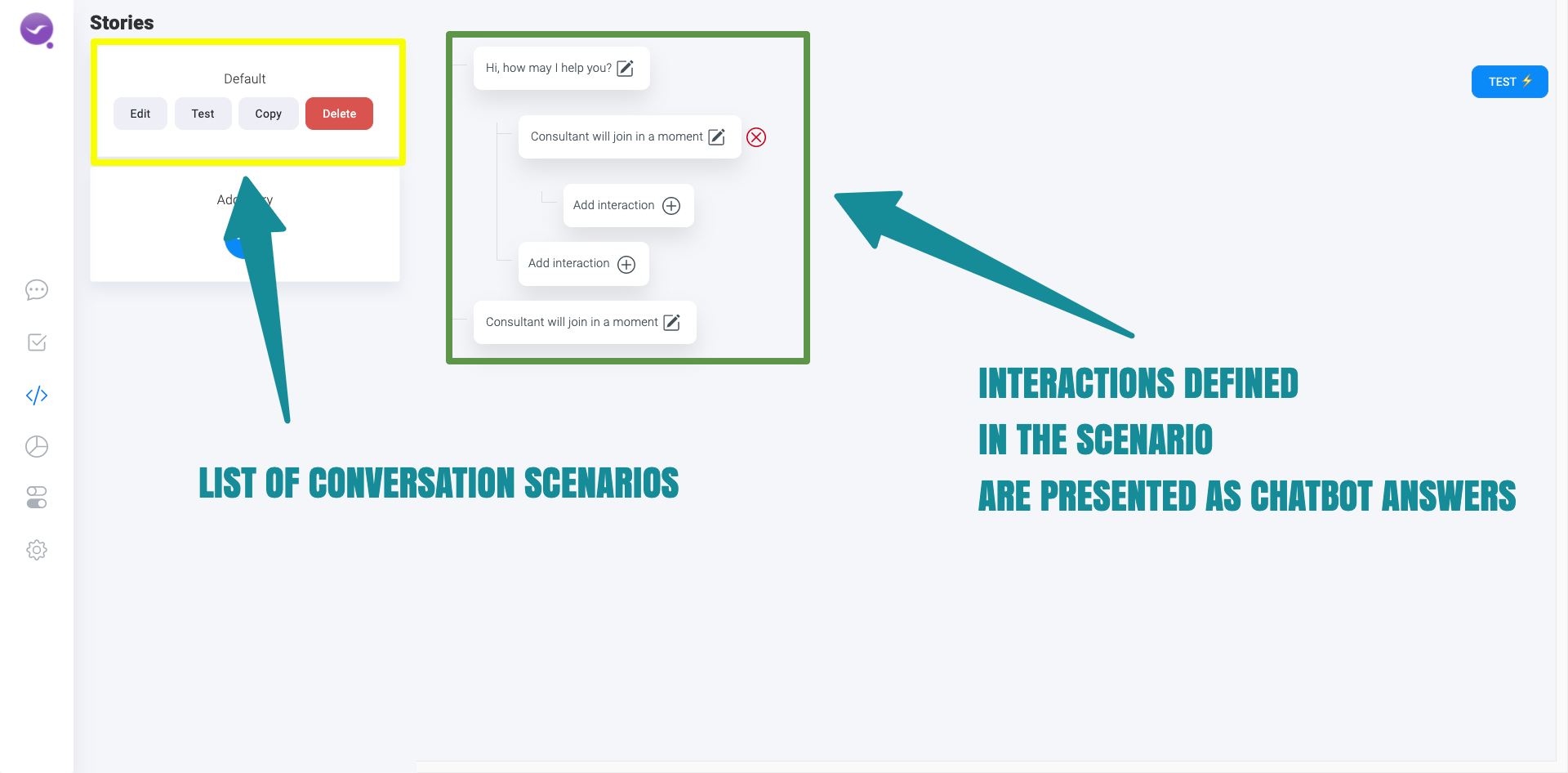
You can see a list of defined conversation scenarios marked yellow as on screenshot above, by unlimited plan you can have as much as you want. By clicking on “Edit” button, you will see a tree of defined interactions presented as chatbot answers. You can edit a defined answer or add a new one. When customer answer meet a specific conditions we will define in the next step, he will be answered by chatbot answer that also meet those conditions. In above scenario, conversation could look like this, customer says “Hi”, chatbot will answer “Hi, how may I help you?”, customer responds – “Wanted to ask if you have this X product in stock?” – chatbot answers – “Consultant will join in a moment”.
By following a path a branch of the tree, customer will be provided with all answers.
In the next step we will define what customer could ask and what chatbot might answer to those questions.
Step 2
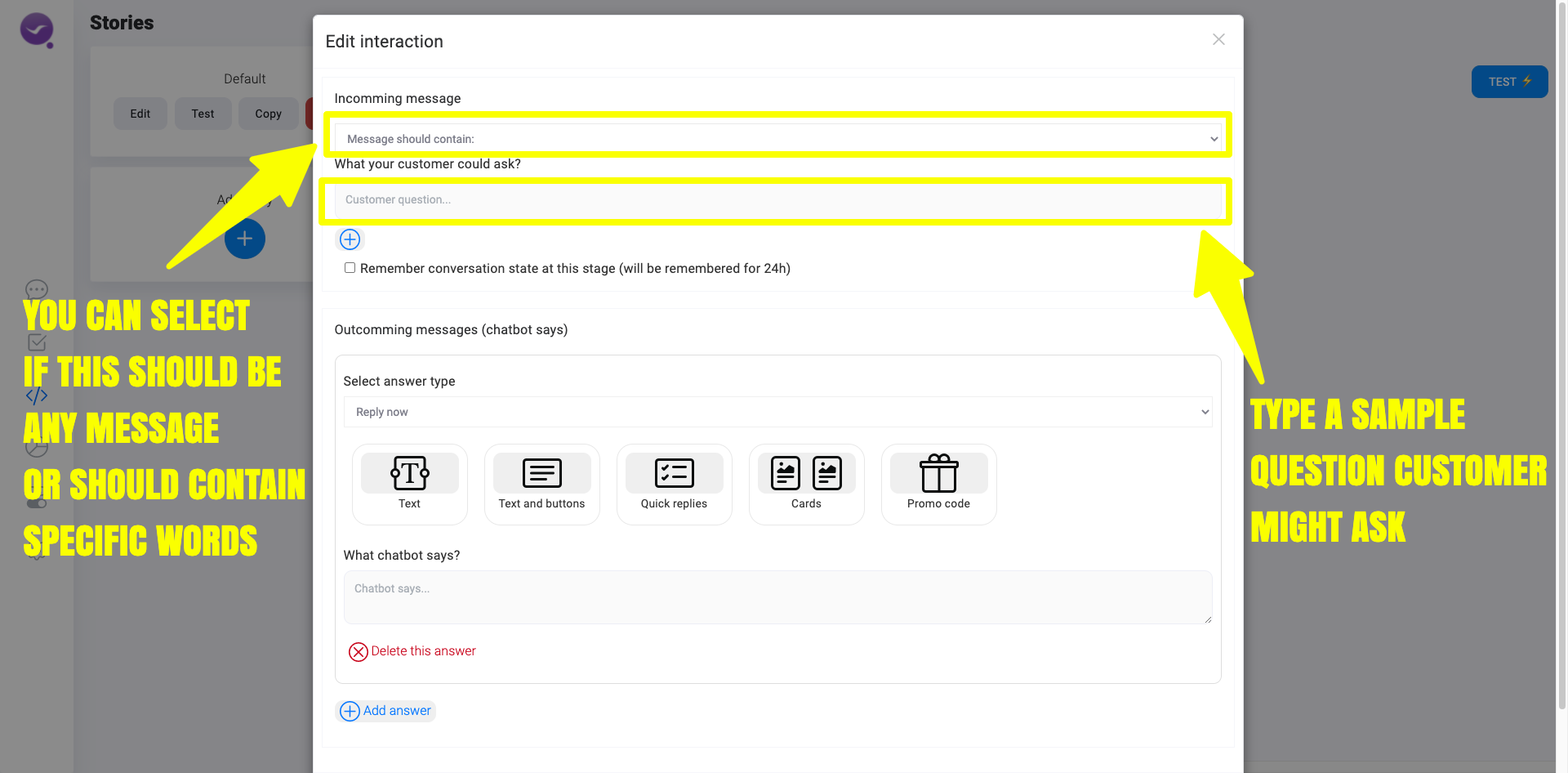
First define what is the type of an incomming message, should this chatbot answer be for all incomming messages, or just messages containing specyfic words. Next provide a question customer might ask, or provide just a list of comma separated list of the keywords.
In the next step let’s discuss what you can do answering your customer.
Step 3
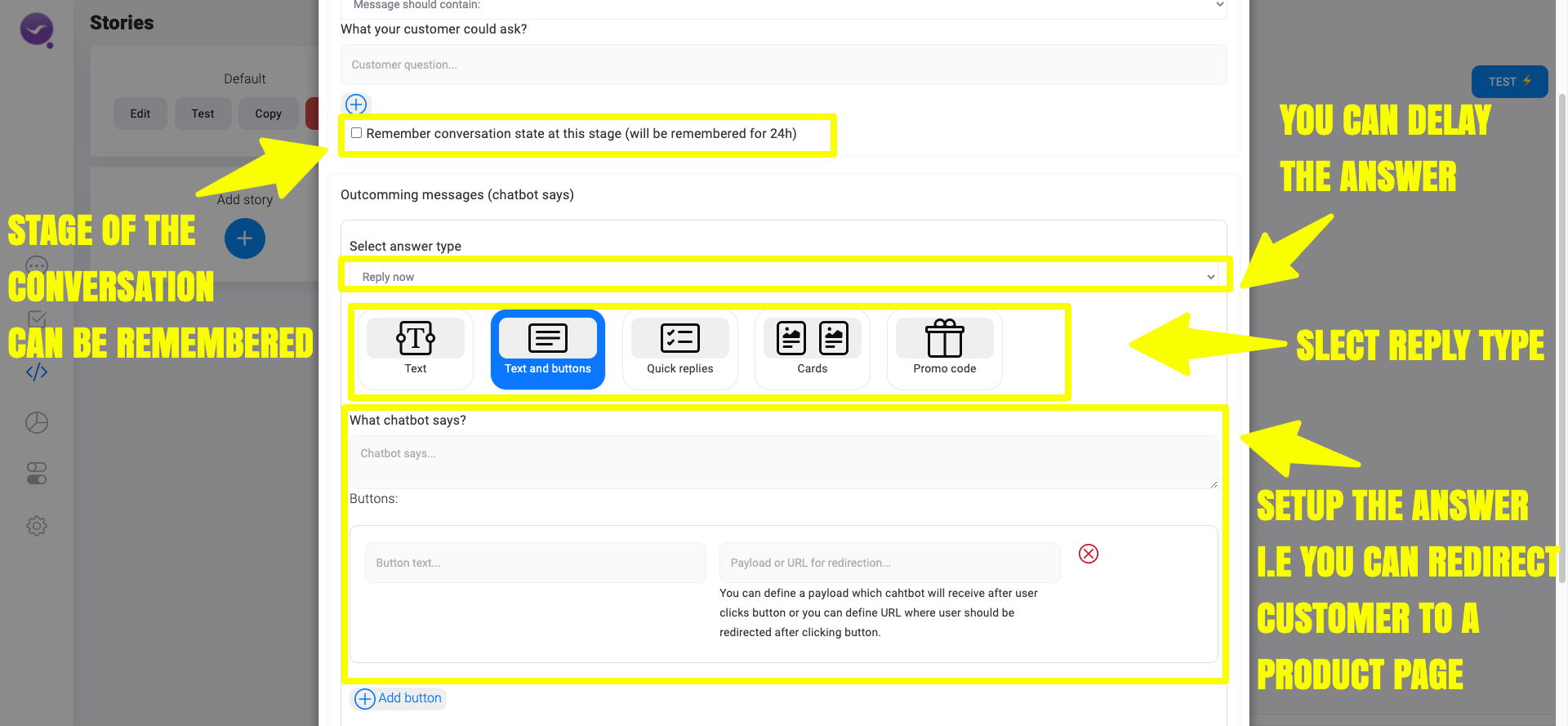
Option 1. Let’s imagine customer asked you – “how long I will be waiting for the delivery” – you can answer by providing a text response.
Option 2. Imagine that customer asked you – “Do you have a Roller blades available?” – You can present him a link to a desired product page by providing a button (text with the URL hidden) where he can find all the details.
Option 3. You were thinking about a quiz question that customer can solve in order to get a discount. You can use the “quick replies” to propose customer possible answers to the quiz, so at the end he can receive a discount code.
You can add up to 3 buttons and up to 10 quick replies.
By defining a button or a quick reply you can use it’s payload as an input (Incomming message) to another conversation step.
Of course there are many more possible ways of using ChatMyBot. We’ve presented only a few, we leave other options for your creativity.
Once you have finished with creating the answer scroll down and submit the form.
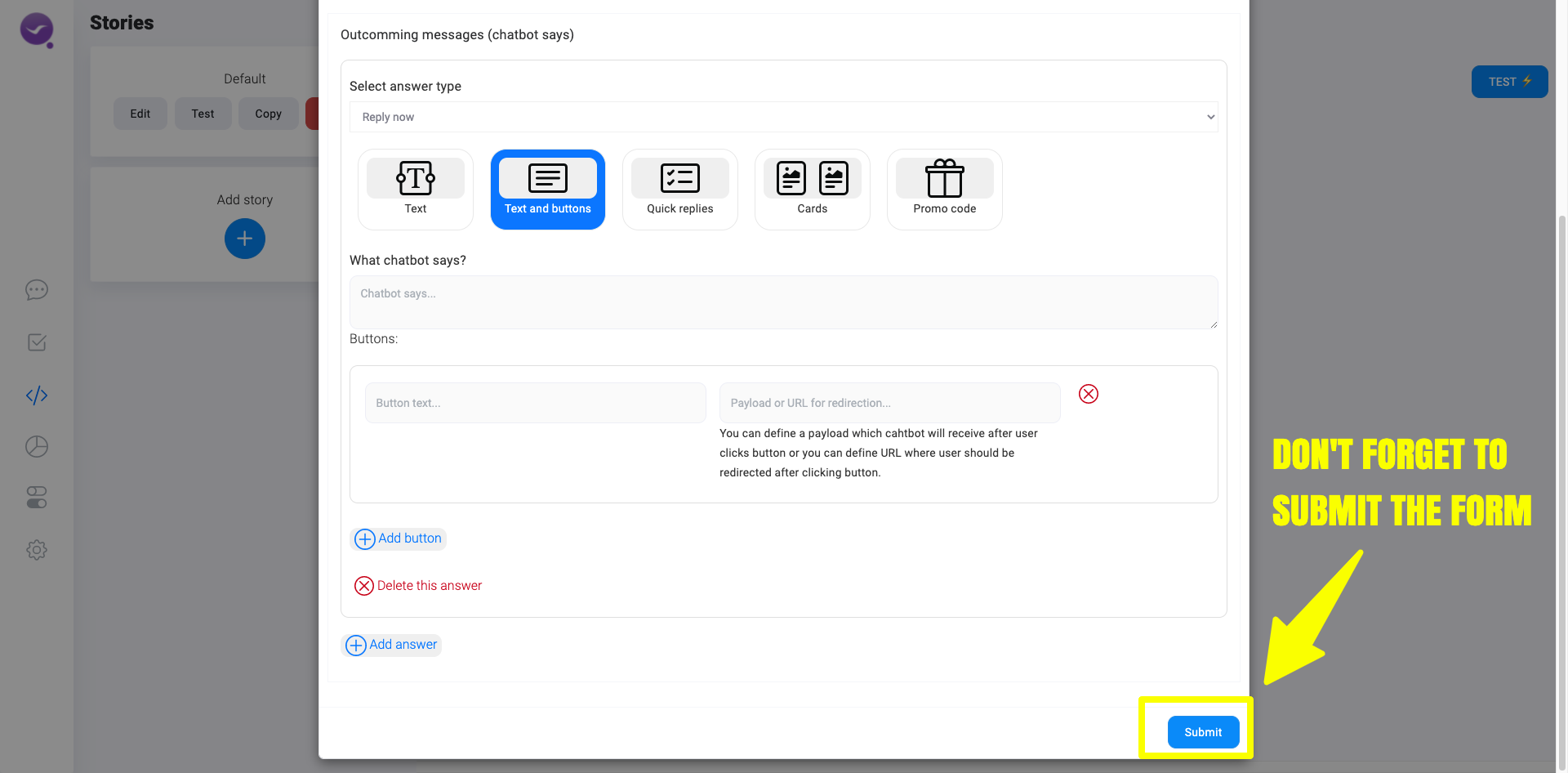
Have more questions? Don’t hesitate to ask us: facebook.com/chatmybot or contact@chatmybot.com